Yesterday on a whim I played a little Megamania - one of my favorite Atari 2600 games back in the day. It is very similar to an old arcade shooter favorite of mine called Astro Blaster. The commercial above may have exaggerated the thrill factor ever so slightly - but it was still fun to play for a while for some old-school retro action. Even better, the Atari games that really still shine in my opinion are the 2-player head-to-head games. You can still get some great competitive gameplay on with a couple of beers and some hotly contested rounds of Video Olympics, Combat, Slot Racers, Maze Craze, Football, Baseball, etc.
So what if you feel like trying out some old Atari games but don't have a 2600 lying around anymore and are too cheap of a bastard to buy one off of eBay? Just boot up the excellent Atari 2600 emulator "Stella" and you are good to go. Not quite as good as the real thing - but damn close. It has emulated pretty much every game I've ever tried on it perfectly. So now the the next time you hear that old commercial jingle "Have you played Atari today?" you can hold your head up high and answer proudly but conditionally - "YES!! sort of..."
1. Click HERE to download the installation file for the latest version of Stella (v 3.1.2). Run the Stella installation file and follow the prompts to install. The developers created a good online user's manual if you want to check that out HERE, or you can continue on to my quick and dirty instructions below to get going ASAP.
2. Click HERE to download a zipped batch of Atari 2600 ROMs. Not all of them by any stretch but a good selection of 240 games. Extract the zip file of ROMs into a folder somewhere called "Atari 2600 ROMs" - or whatever. It will make it easier for the emulator to find them if you save the folder in your root C:\ directory.
3. Run Stella.
4. Click the 'Options' button at the bottom.
5. Click the 'Config Files' button, then click the 'Rom Path' button to browse for your ROMs folder. The directory browsing is a little clunky and defaults to the C:\ root directory on your computer which is why I recommended you put it there to find it easily. If it is somewhere else just click your way to wherever you saved it. Double-click your Atari ROMs folder to enter it and then click the "Choose" button to set that as your ROMs folder. You can adjust a lot of other options too if you like but I won't go into all that here.
6. Now select 'Exit Menu' - all your available Atari 2600 ROMs should now show up in your menu. Double Click one of the games and you see the intro screen for the game like you just put in the cartridge and turned on the power. After that here are the basic controls you need to know:
F1: [Select switch]
F2: [Reset switch]
F12: Saves a snapshot of the game you are currently playing so a picture shows in the menu
Directional keys: Player 1 directional joystick movement
Left Ctrl or Space: Player 1 fire
Esc: Exits from the game back to the menu
Y,H,G,J,F: Up, Down, Left, Right, and Fire for Player 2 (You can change these to other keys).
So now you can finally play E.T.!
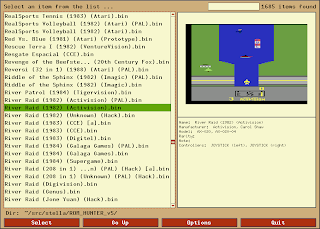





5 comments:
Just played a little Pitfall and Pac Man. good memories.
Ok, I just tried the infamous E.T. game. Wow, it sucks!
Yeah, I actually bought the cartridge back in the day (well I guess Mom probably did technically) and yep it sucks. Oh- I forgot to mention to click the video setting and toggle the Full-Screen option to on so the games play in full screen instead of a window. I put that expensive Air Raid game in there too if you want to check that out.
I didn't realize that Mattel had ported over so many of its Intellivision titles to the Atari. I guess if you can't beat em, join em.
They slightly renamed most of them but the game was basically the same.
Ahh... Brings back memories.
Post a Comment